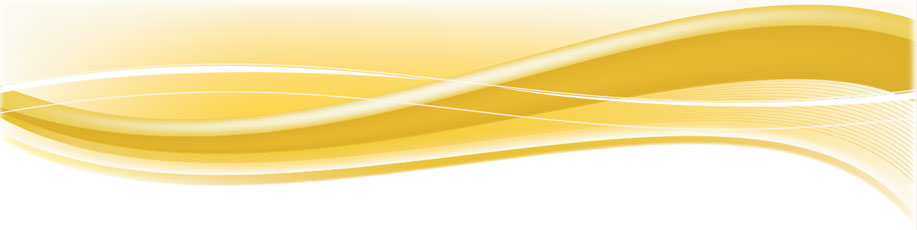Installing FuneralSoft
Installing FuneralSoft
- You will need to extract the contents of the ZIP file you downloaded.
- Double-click setup.exe and the Installation Wizard will start.
- Click the option to Install for everyone
- Install to the default location under Program Files
- When prompted by another window to set the FuneralSoft Data Location, click the New Location option
- Click the browse button (right of text box) and create a folder in a logical place (eg. C:\Data\FuneralSoft\)
- Ensure this folder has full read/write permissions before proceeding (relvant to Windows Server install)
- Click Set Location and then click Next.
- Click Exit to finish and return to the install wizard.
- Once the Installation Wizard is completed, you may be prompted to restart.
Running FuneralSoft for the first time
The installation of FuneralSoft would have placed an icon on your desktop called FuneralSoft. Double-click to run the program. FuneralSoft is by default in demonstration mode which works for 30 days. If you are presented with an Expired Trial window, you will need to change your computer llanguage and date/time format to Englsh (Australia). Refer to instructions here.
Demonstration Mode
while in Demonstration mode, FuneralSoft will default to the Administrator username and the default password. This can be overridden with other usernames.
Sample Database
FuneralSoft is pre-configured to open the sample database. This contains some sample records for display purposes. You can use this database for exploration and training. When ready, a live database will be prepared upon Activation.