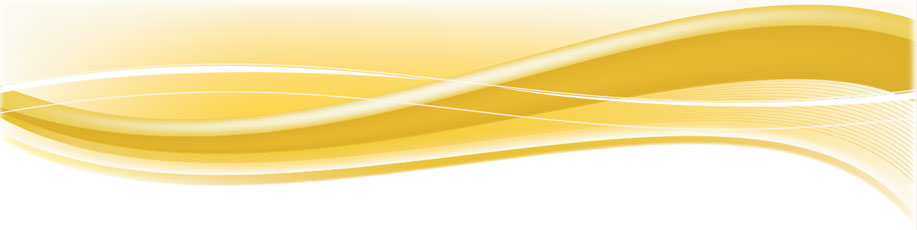Configuring Windows
The following tasks may need to be performed on your Windows Server/Computer in order for FuneralSoft to be deployed smoothly.
Set Language
FuneralSoft requires the date/time format of the computer to be set to English (Australia). If this is not set, the trial will indicate as expired. A lot of servers/computers come defaulted to English (United States) and if this wasn't changed during the installtion of Windows, you will need to adjust the Language/Regional Settings possibly for each user login.
- Go to Control Panel -> Language.
- Add English (Australia) as a Language. Make it the default and remove all others.
- Go to Control Panel -> Regional Settings and ensure Date format follows the Language or set it manually to English (Australia)
Add Users (Windows Server)
If you are deploying to Windows Server with AD domain enabled:
- use the tool found under Control Panel -> Administrative Tools -> Active Directory Users and Computers.
- Navigate to the Users folder and add new Users.
- Add each user to the Remote Desktop Users group (to enable Remote Desktop Connection)
- You will need to test each login and initialize FuneralSoft data folder for each user.
- You may need to set the Language for each user login to English (Australia). See above.
Initializing FuneralSoft
For each user, you will need to initialize FuneralSoft:
- Login to the server/computer
- Open FuneralSoft icon
- An installation progress box will appear. After a little wihile, a dialog box will appear asking for FuneralSoft data location.
- click the browse button (right of text box) and select the folder already setup (this would have been created during installation)
- Click the Set Location button.
- Click Next and then click Exit.